How to create an account in a PLS
Creating an account in your PLS (Partner Labeled Site) has many benefits: check out faster, keep more than one address, track orders, and more.
Just follow these instructions:
Video
Steps
- Access to the URL address of your PLS (https://yourpls.measureup.com/login).
- Click on the Create an account button.
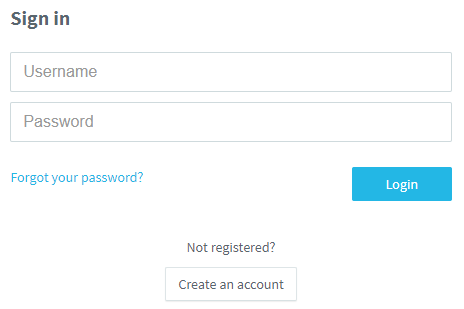
- Fill in all the fields and click on Register.
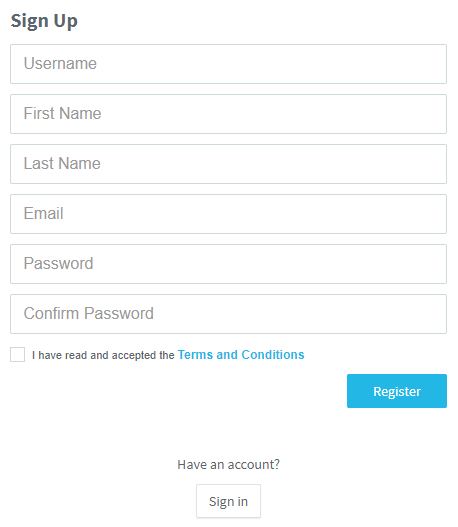
Note. You must read and accept the Terms and Conditions.
- Once the account has been successfully created:
-
- A warning message displays.
- An email is sent to validate your account.
- In the email, click on Verification Link.
- The account is now validated.
To access your account, please follow these steps:
- Click on Sign in (or access the URL address of your PLS again).
- Enter your Username and Password.
- Click on Login.
What would you like to do next?
- Do you want to reset your password? Click here for more info.
