How to install the Desktop Learning Locker
The Desktop Learning Locker is an app allows to the user manage the MeasureUp products.
Note. Its installation is mandatory if you want to use an e-learning product.To install the Desktop Learning Locker you have two options:
- Access to https://measureup.alojamientoweb.tv/downloads/.
- Register a elearning product, and click on the Download button.
- Access to My Learning Locker.
- Register the elearning key, click on the elearning icon, and click on Download.
- You will be redirected to the URL indicated above.
- Click on: Windows 32-bit or Windows 64-bit.
- Open the Downloads folder in your computer (or any other folder you specified in the process).
- Double-click on desktopLocker_amd32 or desktopLocker_amd64.
- Click on Install. Once the installation process is completed, click on Close.
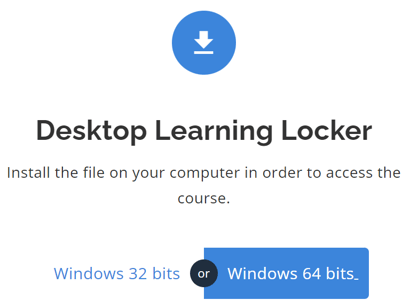
The Desktop Learning Locker shortcut icon will automatically appear on your desktop.

- Double-click the shortcut to launch the application.
- Enter your Username and Password, and click on Login.
- Once logged in, you will access your Learning Locker.
- Click on the Product box and, later, click on Begin Test.
You can only use the Desktop Learning Locker in three devices. If you need to disable a device, please, follow these steps:
- Access your Desktop Learning Locker.
- On the top menu, click on Connection.
- Click on the CONNECTED DEVICES tab.
- Click on Disconnect.
Note. You can only disconnect a device from the device itself.
What would you like to do next?
- Do you want to purchase a product? Click here for more info.
- Do you want to use a MOS practice test? Click here for more info.
- Do you want to launch a MOS e-learning course? Click here for more info.
