How to launch a download Practice Test
Once you have purchased your download practice test on the MUP website, first you need to register the product key in your learning locker (please, review the article: How to register a key for more information).
Once the product has been registered on My Learning Locker, you can install it to your computer and have access to it for as long as you keep it installed. Please, note that Downloads are only executable under Microsoft Windows Operating Systems (Windows 8 as minimum).
How to use a Download Practice testTo install a Download Practice test, please follow these steps:
- Access www.measureup.com.
- Hover the mouse over Sign in, and click on SIGN IN.
- Type your username and password, and click on Sign in.
- On the top menu, hover the mouse over Account, and click on My Learning Locker.
- Register the Product key, anc click on the product icon.
- Click on the Download button.
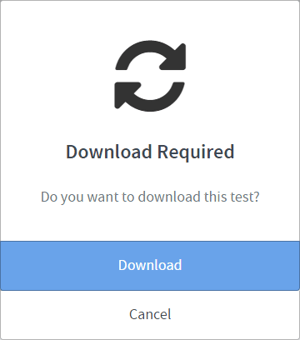
- If asked, choose where you want to save the file, then click Save.
- Click on the Launcher.bat file to open your test.
Note. On the first launch of your test you will need to enter the same username and password that you use to login into your Learning Locker, and you also must have an internet connection. The next time you launch the application you will be automatically logged on with this default user account information, and you will be able to run the product without an internet connection.
Once you have launched your test you will find the same features and options as online Practice test (review the article: How to use an online Practice Test for more information).
What would you like to do next?
- Do you want to purchase a product? Click here for more info.
- Do you want to register a key? Click here for more info.
- Do you want to launch an online Practice Test? Click here for more info.
- Do you want to use an online Practice Test? Click here for more info.
- Do you want to know the differences between the online & download versions? Click here for more info.
