How to launch a Practice Test or an Assessment
To work with a practice test or an assessment, the first thing to do is purchase it. (review the article: How to purchase a product for more information).
Once the product has been purchased on the MUP website, you have to register the product key in your learning locker (review the article: How to register a key for more information).
Once the product has been registered on My Learning Locker, you can launch it.
How to launch a Practice test
Practice tests have a wide variety of questions, answers, robust remediation, and simulations to help you study for your desktop, IT pro, and developer certifications.
To launch a Practice test, please follow these instructions:
Video
Steps
- Access www.measureup.com.
- Hover the mouse over Sign in, and click on SIGN IN.
- Type your username and password, and click on Sign in.
- On the top menu, hover the mouse over Account, and click on My Learning Locker.
- Register the Product key, and click on the product icon.
- Click on Begin Test.
- Choose one of the testing modes:
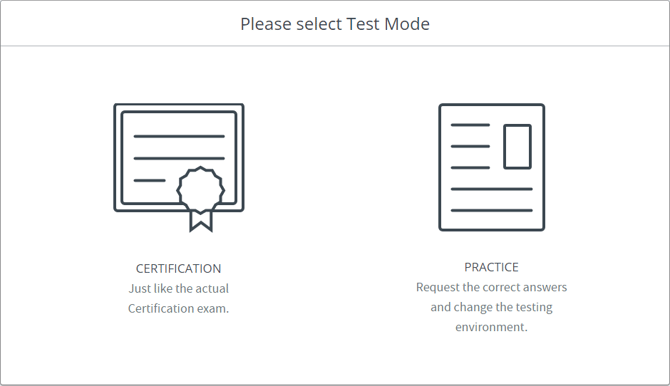
-
- CERTIFICATION MODE. Closely simulates the actual testing environment users will encounter when taking a certification exam. They are timed and do not allow users to request the answers and explanations to questions until after the test.
- PRACTICE MODE. Allows users to highly customize their testing environment:
- First page: the user may select how many questions they want to include in their assessment, the maximum time to finish the test, and the possibility to randomize the question order.
- Second page: the user may select how and which questions will be shown in the test.
- Click on Start.
- Read carefully the explanation about the testing environment.
- The test launches.
How to launch an Assessment
An Assessment is similar to a Practice Test in Certification mode. An Assessment simulates the actual testing environment users will encounter when taking a certification exam. They are timed, and do not allow users to request the answers and explanations to questions until after the test.
To launch an Assessment, please follow these instructions:
Video
Steps
- Access www.measureup.com.
- Hover the mouse over Sign in, and click on SIGN IN.
- Type your username and password, and click on Sign in.
- On the top menu, hover the mouse over Account, and click on My Learning Locker.
- Click on the product icon.
- Click on Begin Test.
- The assessment is launched.
What would you like to do next?
- Do you want to purchase a product? Click here for more info.
- Do you want to register a key? Click here for more info.
- Do you want to use a Practice Test? Click here for more info.
- Do you want to use an Assessment? Click here for more info.
- Do you want to see the Test Score Report? Click here for more info.
