How to understand the Test Score Report
How to review your Test Score Report in MeasureUp: Understand your results and track progress
When finishing an online test, its score report will be show on the screen. This Test Score Report is a summary of your results for this attempt.
A new score report is generated after every practice test or asessment. You can review all your Test Score Reports, through the HISTORY tab in your Learning Locker (review the article: How to review your History for more info).
The main screen of the Test Score Report has several features:
GENERAL INFORMATION: The banner at the top of the page tells you: what test you took, how much time you used, and your score. The color on top of the report will be green if you received a passing score and red if you did not.
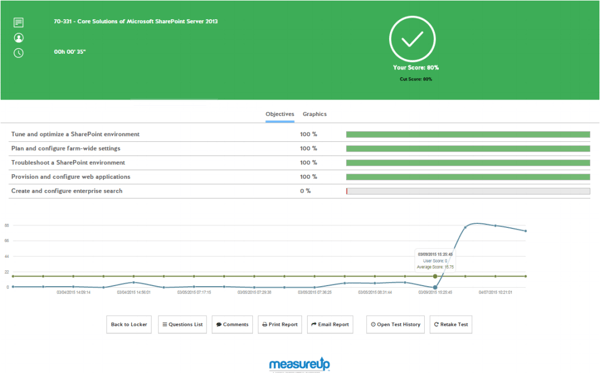
OBJECTIVES: In the second portion of the report you will see a list of test objectives along with your performance for each. The color of the bar also indicates whether or not the objective was passed or failed.
GRAPH: The graph shows your overall progress for this test. If you hover your cursor over the graph, you can view the information for each attempt, including the date, the time, the user score and the average score.
TOOLBAR: At the bottom of the page, you can see the Test Score Report toolbar:
- Back to Locker. Return to the Learning Locker.
- Question List. Review the questions of the test you took. You can sort the questions by number or by objectives. Either option will show you the status of each question: Unanswered, Pass, or Fail. You can filter the question by their status (unanswered, pass or fail) and then, review each question by clicking on the question. A new screen will appear with your answer and the option to show the correct answer and an explanation.

- Comments. Send feedback directly to our customer support team.
- Print report/email report. Create a PDF version / send the report by email.
- Open Test History. Show the test history in which you can review all your score reports.
- Retake test. Start a new test from the beginning.
