How to use an evaluation in iTalentUp
Invite candidates and manage evaluations in iTalentUp with email or link access
Once you've created a test, it's ready for you to use in your evaluation. To do this, perform the following steps:
1) Go to MeasureUp Partner Portal and clic on Tools > iTalentUp.
2) On the left menu, click on Evaluation.
3) Click on the evaluation to use.
4) Perform one of the following actions:
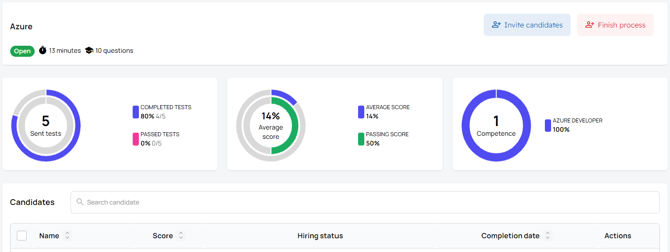
To invite candidates
1) Click on the Invite examinee button.
2) On the Invite examinee, click on Invite examinee. You can invite them:
- One by one or
- Make a bulk invitation through a file .csv.

Video
To review examinee
To review the results of an examinee you have two options.
From the evaluation
1) On the left menu, click on Evaluation.
2) Click on the evaluation to use.
3) Search and click on the examinee.
You can see his/her score by competence, type private notes about the examinee or change the hiring status
|
Note. iTalentUp allows you to compare the results of several examinees in the same evaluation: a) Select the examinee to compare. |
Video
From the Examinee section
1) On the left menu, click on Examinee.
2) Search for and click on the examinee.
3) Click on the evaluation to review.
You can see his/her score by competence, type private notes about the candidate or change the hiring status.
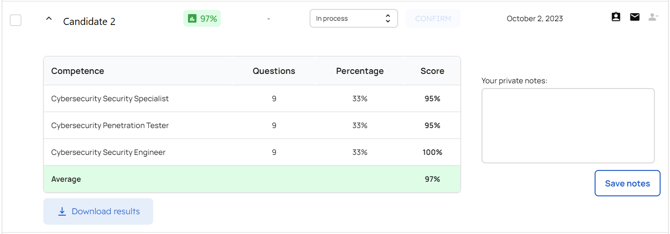
To finish a evaluation
When all the tests have been carried out and you have selected your examinee, you can close the open evaluation by clicking the Close evaluation button.
