How to use an evaluation
Once you've created a test, it's ready for you to use in your evaluation. To do this, perform the following steps:
- Access to www.app.italentup.com with your credentials.
- On the left menu, click on Evaluation.
- Click on the evaluation to use.
- Perform one of the following actions:
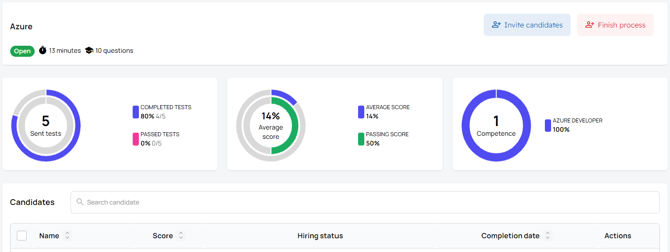 To invite candidates.
To invite candidates.
- Click on the Invite examinee button.
- On the Invite examinee, you have two options:
- Invite examinee by email. One by one or make a bulk invitation through a file .csv.
- Invite examinees by link. Click on Generate link, copy it and use it.
To review examinee. The examinees will be shown on the Examinee table. As the examinee complete their test, the data in the table will be updated. Click on an examinee to review the detail of his/her test and write private notes about it.
To finish a evaluation. When all the tests have been carried out and you have selected your examinee, you can close the open evaluation by clicking the Close evaluation button.
What would you like to do next?
- How to set iTalentUp? Click here for more info.
- How to update your profile or your Company information? Click here for more info.
- How to create an evaluation? Click here for more info.
- How to review the results of an evaluation? Click here for more info.
- How to use Test Library? Click here for more info.
