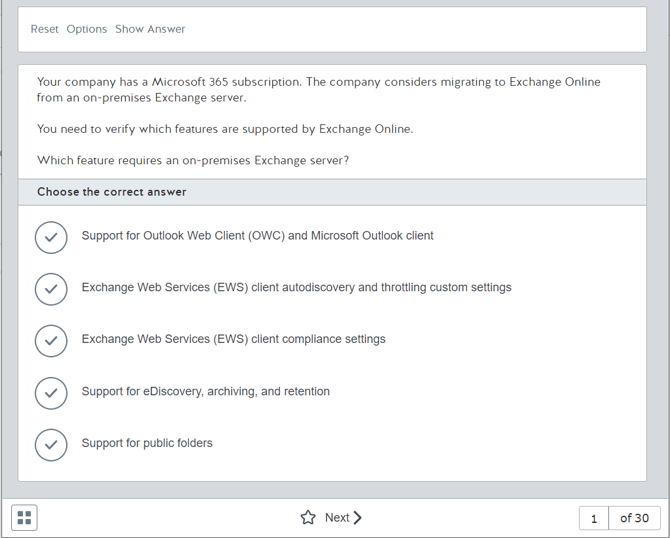How to use an online Practice Test
In a Practice Test there are two specific test-taking modes to prepare students for their certification: Certification Mode and Practice Mode. It is advisable to use the Practice Mode first and, when you have acquired sufficient knowledge, use the Certification Mode.
Note. Review the How to launch a Practice Test or an Assessment before to read this article.
-
Launch it in Certification Mode. This simulates the real exam and serves as a diagnostic to assess their initial level and track progress as they continue using the practice test.
-
Launch it in Practice Mode. This is the study phase. Ideally, the student should review each question, check the correct answers, read the explanations, and explore the available links. Remember, the practice test questions are designed to prepare for each exam objective, but they will not be identical to the actual exam questions.
-
Launch it again in Certification Mode. This will help measure how much progress has been made.
-
Launch it again in Practice Mode. Based on the results from step 3, configure the session to show only the questions related to the objectives that need improvement.
-
Launch it again in Certification Mode. Repeat until the student achieves a score of at least 90%.
-
Repeat Certification Mode:
- If the student scores above 90% in two consecutive Certification Mode attempts, they should be well prepared for the actual certification exam.
- If not, repeat the process starting from step 2.
Each of them is explained below:
Practice Mode
The Practice Mode allows users to highly customize their testing environment. They may select how many questions they want to include in their assessment, the maximum time to finish the test, the possibility to randomize the question order, and select how and which questions will be shown in the test. To use the Practice mode, please follow these instructions:
Video
Steps
- Access to My Learning Locker.
- Click on the product icon, and click on Begin Test.
- Click on PRACTICE.
- Customize the Practice Mode options:
-
- Test Options. You can choose the following options:
- Number of Practice Test in Practice Mode questions.
- Test duration.
- Randomize the questions order.
- Advanced Options. You can choose the following options:
- Show the questions you missed from last X tests.
- Show the questions not displayed from last X tests.
- Do not include complex question types.
- Do not include simulation questions.
- Do not include Case Studies or Simlets.
- Show questions from one or several objectives.
- Allow you to change your answer before scoring your test.
- How to request answers and explanations during the test.
- Test Options. You can choose the following options:
The Practice Test in Practice Mode is launched. (Previously, you can read three pages with the use instructions).
- Top toolbar. Shows three buttons:
-
- Reset: The current question will reset to its original state.
- Options: Modify the testing options. These options can be changed whenever you want during the test. Clicking on “Show Answer” will reveal the answer and explanation of the current question.
- Undo: This appears in a question with multiple steps and allows you to undo the previous action.
-
-
- Question field. The question is shown in this section. It will depend on the question type.
- Bottom toolbar. It allows you to access the test menu:
- Use the Previous and Next buttons to navigate between questions.
- Use the star icon to mark the questions for review
- On the buttons on the right you can see the number of the current question and the total number of questions. By clicking on the total number of questions you can access the question list and go to the question of your interest.
The test menu (icon located in the lower left corner) contains the following commands:
-
-
- Change the size of the text.
- Tutorial: View the tutorial that appears at the very beginning of the test
- Feedback: Send your comments to our Customer Support Team.
- Exit: Directly exit the test without recording your progress.
- Pause: Stop your test, but when you open the test again it will begin where you paused it.
- Finish Test: End your test and generate your score report.
-
Test score
You can finish your practice, by clicking on Finish test (this option is shown when you get to the last question of the test or in the test menu). The Test Score Report is shown (review the article How to see the Test Score Report for more information).
Certification Mode
The Certification Mode simulates the actual testing environment users will encounter when taking a certification exam. They are timed and do not allow users to request the answers and explanations to questions until after the test. To use the Certification mode, please follow these steps:
- Access to My Learning Locker.
- Click on the product icon, and click on Begin Test.
- Click on CERTIFICATION.
- Click on the Start button.
The Practice Test in Certification Mode is launched. (Previously, you can read three pages with the use instructions). Its working is very similar to that explained for the Practice Mode, but it presents two important differences:
- The test is timed.
- Do not allow users to request the answers and explanations to questions until after the test.
What would you like to do next?
-
- Do you want to launch a Practice Test? Click here for more info.
- Do you want to see the score report? Click here for more info.
- Do you want to see the Practice Test information? Click here for more info.