How to create an evaluation
iTalentUp allows you to easily create an IT test to use in an evaluation.
- Access to www.app.italentup.com with your credentials.
- On the left menu, click on Evaluation.
- Click on the + New Evaluation button.
- Type the Evaluation name for your test.
- Search and select the competences to use in your evaluation.
Note. All proprietary content created within Pedagoo is categorized under UGC (User-Generated Content).
-
- To search for competences you can use the search field or filter by category.
IMPORTANT. You must click on the Apply button to show the results.
-
- Click on + the competence to your test.
- Repeat the process to add all the competences you want to include in your test (Maximum 5).
3. Once you have finished the selection, click on Next step.
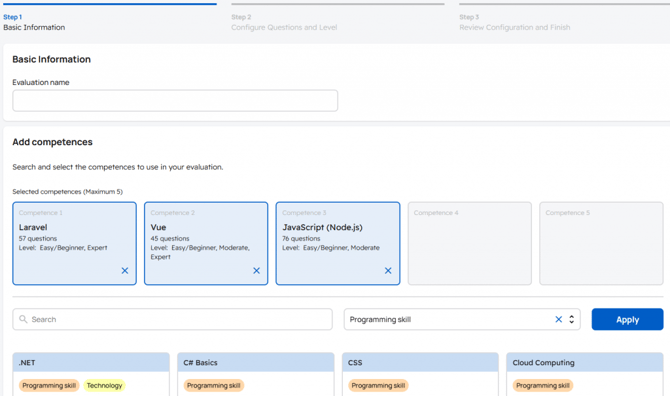 Step 2. Configure questions and Level.
Step 2. Configure questions and Level.
- For each of the competences: Select the number of questions to include (10 to 50) and The level of difficulty for the questions (Easy/Begginer - Moderate - Expert). You can select 1, 2 or 3 levels.
- Type the Test Passing Score for an examinee to be considered suitable.
- Click on Next Step.
What would you like to do next?
- How to set iTalentUp? Click here for more info.
- How to update your profile or your Company information? Click here for more info.
- How to use an evaluation? Click here for more info.
- How to review the results of an evaluation? Click here for more info.
- How to use Test Library? Click here for more info.
