How to activate or deactivate a product
Learn how to activate your learning products using a key, manage your active tests, and keep your dashboard organized by deactivating items when needed.
|
IMPORTANT. To use any learning product (such as a Practice Test, Assessment, or Subscription) in MeasureUp Learn, it is essential to register the product key. |
Activating a product
If you’ve registered the key for a Practice Test, an Assessment, or a CertKit, the product will automatically appear in the Active Tests section. To launch it, simply click Start Now.
If you’ve registered a Subscription key, you’ll need to manually activate the Practice Test(s) you want to use. You can do this at any time, if your subscription is still valid.
Vídeo
Steps
To activate a Practice Test within a subscription, follow these steps:
1) Log in to measureup.com using your credentials
2) On the left menu, click on MeasureUp Learn
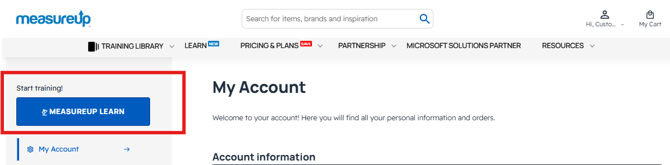
3) In the left-hand menu, click on Training Library.
4) Scroll down to the Inactive Tests
5) Display the vendor menu for the practice test you want to activate.
6) In the box of the Practice Test you want to use, click the Activate

7) The Practice Test will move to the Active Tests
8) Click Start Now to launch the Practice Test.

Why Would You Want to Deactivate a Product?
Deactivating a product allows you to “clean up” your list of active products, which can be especially helpful if you have many activated items—particularly when using a subscription.
|
Note: Deactivating a product does not affect its expiration date or usage time. These will continue to run and expire as originally scheduled. |
How to Deactivate a Product
To deactivate a product, follow these steps:
1) Log in to measureup.com using your credentials
2) On the left menu, click on MeasureUp Learn
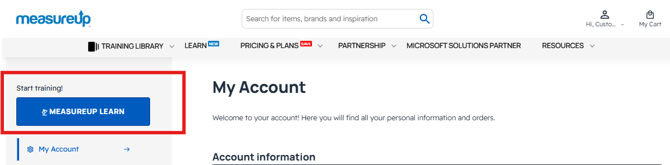
3) In the left-hand menu, click on Training Library.
4) In the Active Tests section, locate the product you want to deactivate.
5) Click the Deactivate

