How to create/edit a Multiple choice question
Creating a Multiple choice question in the MeasureUp Authoring Tool
In this question type, the candidate needs to choose two or more correct answers among all available. These right answers can present part of the solution or the complete solution. This fact should be clarified in the stem. The remaining answers will be considered wrong.
Video
Steps
To access this question type, in Authoring Tool:
2) Click on CREATE QUESTION.
3) Click on the question type: Multiple choice.
4) Fill all its fields:
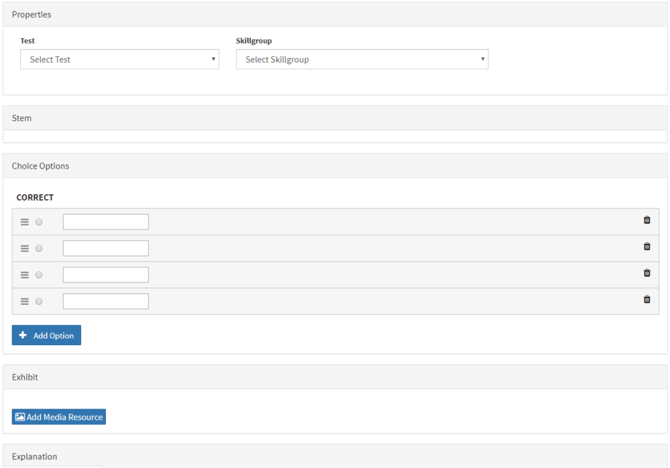
- On the Properties section, choose the Test to which the question will belong and select the Skill group to which the question will belong to.
- On the Stem section, write the question.
- On the Choice options section, write the possible answers and check two or more correct answers.
- On the Exhibit section, alternatively, you can add images as additional information. Images can be added when you create the question. You can select them from the Media Library or browse to them on your computer when you are creating the question. Those images you select from your computer will be stored in the Multimedia Library.
- On the Explanation section, write any information that can be useful to understand why the answers are right or wrong.
| Note. If you need to insert code when creating the question (in the Stem, in the options or in the Explanation), please follow these step: click on the {;} icon, select the language (HTML, Javascript, CSS,...) type the code and, later, click on the OK button. If you type the code directly, it may not display correctly. |
- Enter one or several tags (Note. Tags are used to filter questions in other services, like the iTalentUp).
- Select the difficulty level for the question: Easy/Beginner, Moderate or Expert.
- Click on one of the following buttons:

Edit question
If you are editing a question between several people, you can write comments to share your ideas with the other editors.
1) Click on the Comment icon.2) Type your comment.
3) Click on the Send button.

