How to create/edit a PIN question
Creating a PIN question in the MeasureUp Authoring Tool
In this question type, the candidate needs to select a hotspot of the base image (for example, where to find something or do something). This spot will be considered the right answer. If you click outside this area, this answer will be considered wrong.
Video
Steps
To access this question type, in Authoring Tool:
1) From the Home screen, click on Questions.
2) Click on CREATE QUESTION.
3) Click on the question type: PIN.
4) Fill all its fields:
- On the Properties section, choose the Test to which the question will belong and select the Skill group to which the question will belong to.
- On the Stem section, write the question.
- On the Content section, select the image from your computer (or in the Media Library if you had already loaded the image in the library). After selecting the image, establish the spot the candidate should select for the answer to be considered right.
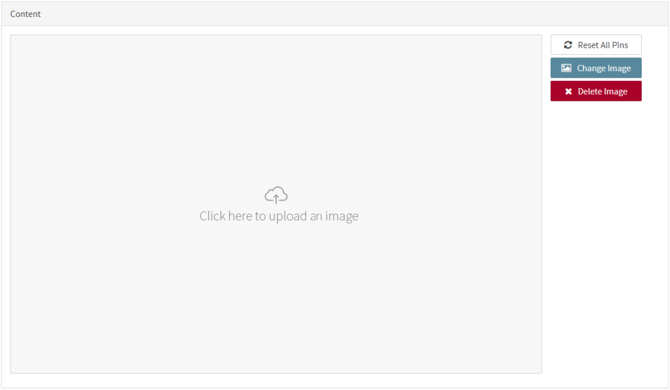
-
- The selected area can be removed. To do so, click on Reset All Pins.
- The image can be changed. To do so, click on Change Image. To delete it, click on Delete image.
- On the Exhibit section, alternatively, you can add images as additional information. Images can be added when you create the question. You can select them from the Media Library or browse to them on your computer when you are creating the question. Those images you select from your computer will be stored in the Multimedia Library.
- On the Explanation section, write any information that can be useful to understand why the answers are right or wrong.
| Note. If you need to insert code when creating the question (in the Stem, in the options or in the Explanation), please follow these step: click on the {;} icon, select the language (HTML, Javascript, CSS,...) type the code and, later, click on the OK button. If you type the code directly, it may not display correctly. |
- Enter one or several tags (Note. Tags are used to filter questions in other services, like the iTalentUp).
- Select the difficulty level for the question: Easy/Beginner, Moderate or Expert.
- Click on one of the following buttons:

Edit question
If you are editing a question between several people, you can write comments to share your ideas with the other editors.
1) Click on the Comment icon.2) Type your comment.
3) Click on the Send button.

