How to set iTalentUp
Configure iTalentUp on first access: add users, manage notifications, and customize NDA
The first time you access iTalentUp, you should configure the application to get the most out of it. To do this, perform the following steps:
1) Go to MeasureUp Partner Portal and clic on Tools > iTalentUp.2) On the left menu, click on Settings.
3) Perform one of the following actions:
- Add users to your team. You can include new members to your team:
- Click on the + Add new user button.
- Type his/her Name, Last name and email and select the role.
- Click on the Save Changes button.
- The new user is created.
- An email is sent to validate the new user.
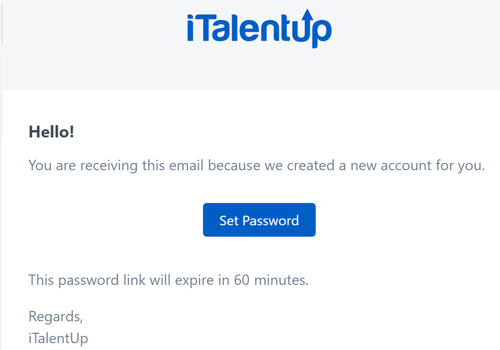
- Manage the status of notifications. You can create your own notifications for the examinee to receive according to their status in an evaluation.
- Manage your NDA. You can customize your own NDA for the examinee to accept before taking their test.
Update or review your account
iTalentUp allows you to easily update your profile and your Company information. Your company logo will be shown on the notifications that your send to your candidates.
1) Click on the icon in the upper right corner.2) Select the option to use:

- Click My account to edit/review your personal or company information.
- Click Notifications to receive notifications every time a examinee completes a test.
- Click Subscription plan to manage your current plan.
- Click My invoices to review your invoices.
- Click Reports to see what competences have iTalentUp.
- Click Log out to exit from iTalentUp.
