LTI integration: MeasureUp vs Canvas
Setting up LTI 1.1 and 1.3 integration between MeasureUp and Canvas
Creating your MeasureUp App with a manual configuration:
1) Log into your Canvas course.2) In the left sidebar menu, click on Settings.
3) In the Settings window, select the Apps tab.
4) Click on the View App Configurations button.
5) Click on the + App button.
6) Fill all fields:
- Name. Type the title you wish the students to see on the course page.
- Consumer key. Type the copied Consumer key from Pedagoo.
- Shared secret. Type the copied Shared secret from Pedagoo.
- Launch URL. Type the copied Launch URL from Pedagoo.
- Domain. Type delivery.pedagoo.com.
- Privacy. Select Public.
- Custom Fields. Type resource_link_id=ID

Adding a MeasureUp link as an Assignment in a Canvas course:
After adding MeasureUp as an external tool in Canvas, you can link a MeasureUp practice test exercise to a Canvas assignment.
1) Log into your Canvas course.2) In the left sidebar menu, click on Assignments.
3) Click on the + Assignment button.
4) Enter the details of the assignment.
5) In the Submission Type drop-down menu, click the External Tool option.
6) In the Submission Type box, click the Find button.
7) In the External Tool window, click the MeasureUp option and then click the Select button.
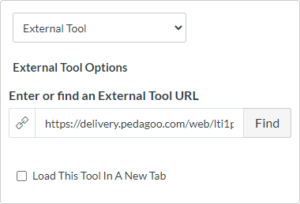
8) Scroll to the bottom of the Create New Assignment page and click on the Save or Save & Publish button.
A link to MeasureUp will display in the Assignment Preview page. Canvas teachers and students can use this link to access MeasureUp.
