Microsoft Teams integration: with administrator role
Manage licenses, share tests, and view Rreports with MeasureUp in Microsoft Teams
Once the MeasureUp app has been included in a Microsoft Teams channel, you can activate a Practice Test or Assessment from the MeasureUp catalog, share it with your colleagues, and they can launch and take their Practice tests or Assessments through this application.
1) Click on the channel tab where you installed MeasureUp app.
2) Click on LOG IN WITH MICROSOFT.
3) Select your email account and type your password.
4) Click on the Sign in button.
Video. Introducing the MeasureUp App for Microsoft Teams
How to configure a license
1) Click on the configuration wheel and then, click on Configure License.

How to use the catalog
You can set up the product catalog and then select what Practice Test or Assessment is available to the members of your organizations. When you access the MeasureUp app through Microsoft Teams you will be able to see all product from MeasureUp catalog or from you own catalog:
- You can search the product by writing in the search field, or sort the product lists by name or by Status (Active or Not Active, these indicate if you have activated the test in the channel).
- You can use the Filters feature to filter by product category.

How to share a Practice Test or an Assessment
If you want to share a product with others members in your organization, please, follow these steps:
1) First, search for the product.
2) Click on ASSESSMENT or PRACTICE TEST.
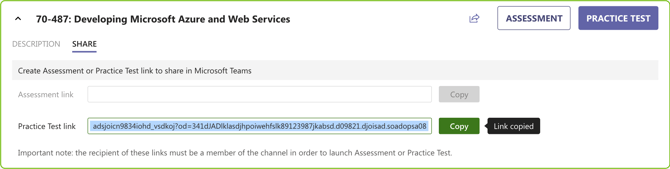
Now, the test or assessment has been shared with the people who are in that channel so they can easily access it by just clicking on the MeasureUp tab.
To inform the members of the channel about the shared test or assessment follow these steps:
- Click on the SHARE tab.
- Copy and share the link in the channel (by accessing the channel and posting the link in the conversation).
| Warning. When you enable a product on a channel, the product is activated, so all people who has access to the channel will be able to consume the product. |
How to manage the reports
If you awant to access to the test score reports, you can use the buttons at the bottom of the page.
To check group individual reports, click on USER GROUP REPORT. Then you can filter the results by Group, by Test or by User.
| Important Note. in order to see groups, these need o be created in Pedagoo before. You can have several groups in a Teams channel. It is advisable, if you already have a group created in Pedagoo, to create a channel in Teams with the same user. |
To check reports filtered by products in the MeasureUp catalog, click on MEASUREUP REPORT.
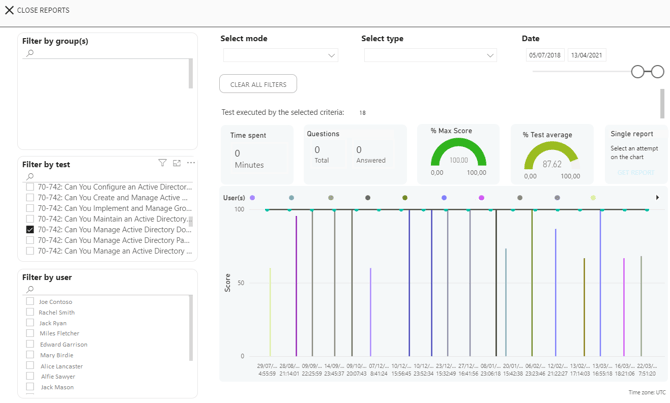
To return to the main page, click on X CLOSE REPORTS.
