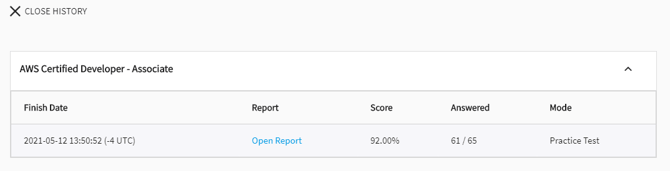Microsoft Teams integration: with student role
Student Guide: How to launch tests and view reports in MeasureUp for Microsoft Teams
Once the MeasureUp app has been included in a Microsoft Teams channel, If you are a student, you can only see the products enabled by your organization administrator or teacher.
1) Click on the channel tab where you installed MeasureUp app.
2) Click on LOG IN WITH MICROSOFT.
3) Select your email account and type your password.
4) Click on the Sign in button.
How to launch a Practice Test or an Assessment
You see the products enabled by your organization administrator or teacher.
To launch an activated product, click on the Product box and then, click on Launch.
The product will be launched in Microsoft Teams.
| NOTE: please note that if you move to a different tab or window in Teams and leave the one opened with your test, you will lose all the progress made at that attempt. Consequently, you will need to launch the test again. |
How to check your Score Report History
In order to track their progress, students can easily check their score report in the app. To check your score reports history:
1) Click on the HISTORY button.2) Click, the test from which you want to see the score report
3) Click on Open Report, then the report will open in your web browser: