How to use reports
Generate and customize reports to track student activity, performance, and progress across practice tests, assessments, and eLearning
The MeasureUp partner portal allows you to use various types of reports to keep a comprehensive record of everything your students are doing. You'll be able to see the number of attempts taken, the type of each attempt, the date and time taken, the time taken per attempt, and, of course, their grade.
1) Once you are logged in your account, click on Partner Portal.
2) On the left menu, click on Reports.
3) Click on the type of report you want to use:

-
- Custom reports can be customized by the user.
- User/Group reports contain information related to each test launch. They can be filtered by groups.
- Progress reports show the student’s progress.
Custom reports
Custom reports allow users to create customized reports. This type of report works as a dynamic table, which allows users to sort and group data. There are predefined report templates that are used depending on the type of data that you need to work with. All tables can be modified according to the users’ needs. Modified templates can be saved for the future use of all members of the same organization.
User / Group reports
4) Click on User/Group reports. The main screen is shown:
- On the left panel, you can filter by group(s), by test or by user(s), checking the group, test, or user.
- On the top panel, you can filter by mode, by type, or by date.
- On the right bottom, you can see the results.
| Note. Click on CLEAR ALL FILTERS to reset all filters. |
Progress reports
4) Click on Progress reports. The main screen is shown:
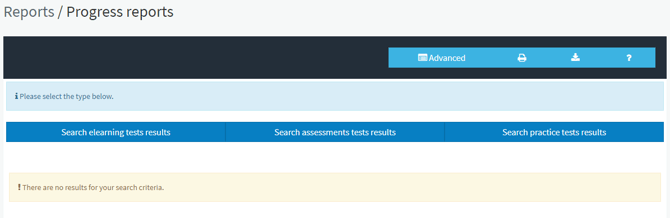
- Filter the results, clicking on a tab: elearning, assessments or practice tests.
- Fill the fields and select the options: Numeric or Percentage and All, Passed or Failed.
- Click on Search to get the results.

-
- Click on the Key information button to know the key uses for this user.
- Click on the PTS button to view a test taker’s score report.
