How to create an evaluation in iTalentUp
Create IT evaluations in iTalentUp using MeasureUp competences and difficulty levels
iTalentUp allows you to easily create an IT test to use in an evaluation.
1) Go to MeasureUp Partner Portal and clic on Tools > iTalentUp
2) On the left menu, click on Evaluation
3) Click on the + New Evaluation button
Step 1. Basic information and competences.
4) Type the Evaluation name for your test.5) Search and select the competences to use in your evaluation.
| Note. All proprietary content created within Pedagoo is categorized under UGC (User-Generated Content). |
-
- To search for competences you can use the search field or filter by category. IMPORTANT. You must click on the Apply button to show the results.
- Click on + the competence to your test.
- Repeat the process to add all the competences you want to include in your test (Maximum 10).
6) Once you have finished the selection, click on Next step.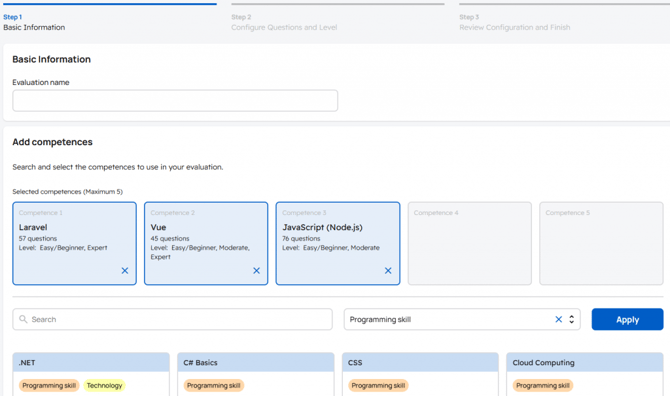
Step 2. Configure questions and Level.
7) For each of the competences, select:
- the number of questions to include (10 to 50)
- the level of difficulty for the questions (Easy/Begginer - Moderate - Expert)
| Note. You can select 1, 2 or 3 levels |
8) Type the Test Passing Score for an examinee to be considered suitable
9) Click on Next Step
Step 3. Review and send to examinee.
10) Click on Finish.
The evaluation will be displayed in the Evaluation table. You may click on the evaluation name to manage it (send it to the examinee, review its scores, change the status of a test...).
TEST LIBRARYThe Test Library contains all the evaluations that has already been closed. If you have finished an evaluation and you need to reuse it, thanks to Tests Library you will be able to reuse the evaluation that you had already created. To do that: 1) On the left menu, click on Tests Library.2) If it's necessary, click on the My Evaluation tab. 3) Search for the test to use. 4) Click on CLONE TEST. 
|
