ERROR 14.
- Cause. The desktop Learning Locker has been closed. The app must remain open while you are taking the course.
- Solution. Please, reopen the Desktop Learning Locker.
ERROR 148.
- Cause. When downloading the application there was a problem.
- Solution. Please, do the following:
-
- Access to Control Panel (type Control Panel in Cortana).
- Click on Uninstall a program.
- Select Desktop Learnig Locker, and click on Uninstall.

-
- Check Remove also my Desktop Learning Locker personal data, and click on Uninstall.
- On top menu, click on the DOWNLOADS tab.
- Download the app again.
ERROR 4108.
- Cause. The content download process may not have been successful.
- Solution. Please, do the following:
-
- On the Desktop Learning Locker, click on Clear cache.
- Click on the OK button.
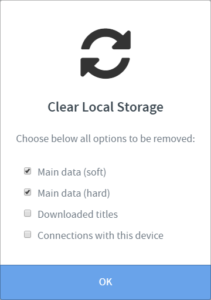
-
- Select Main data (soft) & Main data (hard), and click OK.
- Click on the e-learning box, and download the content again.
ERROR 4098.
- Cause. The antivirus installed on your computer causes this issue.
- Solution. Please disable your antivirus while you are taking the course:
-
- On the Windows taskbar, right-click on the antivirus icon.
- Click Temporarily disable (Tte option’s name may vary depending on the antivirus used).
- Choose how long you want protection to be disabled.