How to import a Practice test or an Assessment
Importing exam content into the MeasureUp Authoring Tool using templates
- Manually, where the user writes the content directly in the platform.
- Importing existing content, which will be automatically performed by the import tool.
This section is focused on the second option and shows how to use the necessary template to import the content to the platform.
There are two templates that can be used to import an exam. The Import Tool only can be used with .doc (Word), .xlsx (Excel), and .zip files. It is commonly used Word file since it is easier for writing this type of content, so we will focus on Word Document:
Once the file (Excel or Word) has been created, it is time to upload it to the Authoring Tool.
In order to do it, you will need a valid user and access to the Authoring Tool (currently this is restricted depending on the role you are assigned to; for instance, Students aren’t able to, but Editors and Administrator are).
1) Once you are logged in your account, click on the Authoring Tool.
2) Go to the Tests section on the menu to the left side.
3) You must click on the Import button.


| IMPORTANT. While uploading, you will see a loading window. This might take several minutes. |
How to create a test from a template
This section explains how to create test from a template. This template creates the structure to the test. When you have created this structure, you will be able to include the questions.
In a nutshell: once you have created the tests in the Authoring Tool, they will be available in the Partner Portal service, which has a Test Catalog to pick the ones you want to send to your students at that moment.
To create a test from a template
1) Click on CREATE FROM TEMPLATE.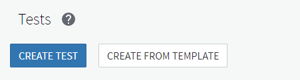
2) A new windows is opened, download the template as Excel file or CSV file.
3) Fill the file with the test properties.
4) Drag and drop the filled file or select it by clicking on the SELECT FILE button.

How to fill the Excel file or CSV file
1) Open the file.2) Fill the shaded cells:
- A2: Write the test name.
- B2: Write the test short name.
- C2: Write the test reference. It's a code of your choice, like English-001.
- D2: Write the number of questions that are published when a practice test is launched. The number of questions can be less than the total number of questions belonging to that test. By default, it is 1. The maximum number you can specify is the total number of questions that the test contains.
- E2: Write the number of points that must be achieved in order to be successful in the test (the test is scored out 100 point).
- F2: Write the maximum time to make the test if it's launched in Certification mode.
- G2: Write the test category.
- H column: Write the reference objective. You have to use the following format:
- X.0 if you want to create a objective. For example, write 1.0 if you want to create the objective 1
- X.X if you want to create a sub-objective. For example, write 2.2 if you want to create the sub-objective 2 from the objective 2.
- I column: Write the name objective or name sub-objective.
When you have finished filling out the file, save it.
Creating the .doc file to import a test
The Word template can be download thought the Download Template button in the Import tests page.
Below you will find a detailed explanation of how to fill out the template accordingly. There are two different groups of properties:
- The Exam configuration, which contains the Test Properties: language, score, name of the test, duration, and the information of the Domain/Skill groups and Sub-skill groups…(to be filled only once)
- The configuration of a single question, which contains the Question Info, Question Text, Answer and Explanation tables for each one. (to be filled every time a question is added)
Exam Configuration
This first table contains several relevant fields which will be quite relevant to the exam, so you should pay some attention to them. You can change these properties once the exam is imported, but it is better to do it in a first shot.

- Category: The categories are created by the organizations, they can be defined according to departments, subjects, topics…it is up to you. You can create a new one or you can use an existing one. If it already exists, it will be merely assigned to the exam. For instance: HR, Tech, PMO, Marketing can be categories of one organization, thinking about schools: Language, Math, Science, or Primary, Secondary…. The category is applied depending on the test.
- Language: This is a Code, never the word in English. For instance: ENU is for English (USA), CHS is for Chinese Simplified, ESM is for Spanish Mexican, etc.
- Name: This name must be unique to the exam. For instance: Introduction to Cybersecurity or thinking about schools: Introduction to American Literature.
- Short name: This is like the Reference of the test, (see below) or even the same one. Taking the previous example: ITC-001 or ITAL-01 (This code is chosen by the content creator who can select initials, or any reference applicable to the test)
- Reference: This field is unique for the exam, so it cannot be shared by two exams.
- The default amount of questions: Which is the minimum number of questions loaded in the practice test
- Passing score: The percentage of questions who needs to be scored correctly to pass this exam. Again, this field is very important and needs to be a number code.
- Duration (minutes): The time in minutes to complete the exam before it ends.
The practice tests are framed based on the Objective Domains/Skill groups and Sub-skill groups.
- Objective Domain: these are the specific and measurable knowledge and skills that are the basis of the development of the learning product. For instance, if the practice test is related to American Literature, one of the Objective Domain could be Postmodernism.
- Sub-skill groups: these are the specific topics related to the Objective where it is accordingly framed. In the previous example, if the Objective Domain/Skillgroup is Postmodernism, then the sub-skill groups could possibly be Deconstruction, Dadaism, Surrealism…etc.
Below a screenshot of how the text must be entered:

- ID: this is to order and identify the skillgroups. The value of this field is used to implement the Subskillgroups (see this section below).
- Text: The name of the Objective. This field will be saved by the Import Tool, so it’s very important to use the correct one when writing it.

- ID: This enumerates and orders the number of subskills providing quick info to the user.
- Text: must be filled out with the correct sub-objectives content for all the exams. You must notice that if you change this text after filling the questions, you will have to update the questions in the document, otherwise, it will not import the questions.
- Parent-Id: each Subobjective is always referring an Objective in the Domains/Skillgroups table, so you must enter the ID value from that table here. In the example, you can see the 1.1, 1.2 and 1.3 sub-objectives belonging to the same Objective, which has the ID 1 in its own table (which you can see in the sample from the Domains/Skillgroups section).
Question Configuration:

- Type ID: 1 for Single Choice question type, 2 for Multiple Choice question type. Currently, the Import Tool is able to get Single or Multiple-Choice questions. It is very important to follow the “naming convention”, 1 must be written without commas or bold or italic, just 1.
- Short name (Id): this field is VERY important since it cannot be shared by any questions since this ID is unique. It is mandatory to create this code convention using the reference or short name from the exam + number of the question. You can see the example in the above picture, with the reference in blue and the number in red.
- Sub-Skill group: this field must refer to one of the Sub-skill groups' texts. The text here cannot deviate from the one in that table, otherwise, the Import Tool will not find the Skillgroup which is mentioned.
Questions (Example Single or Multiple choice):

This must be filled with the instructions for the question. It CANNOT BE LEFT IN BLANK.

Here are the different options which will be visible for the user in the exam. Each one must have a TRUE or FALSE value at the end, marking with TRUE the ones which represent scoring points, and FALSE for the ones showing bad answers. This must be filled with the instructions for the question. It CANNOT BE LEFT IN BLANK.
Remember that Single Choice can only have one question with a ‘True’ value, while Multiple choice questions must have at least two of them.
![]()
A detailed explanation of whether if the option is true or false is required. That is the way the students can learn directly and effectively. A Reference with a link to provide more information is also helpful to check this information. This information is mandatory in this field.
